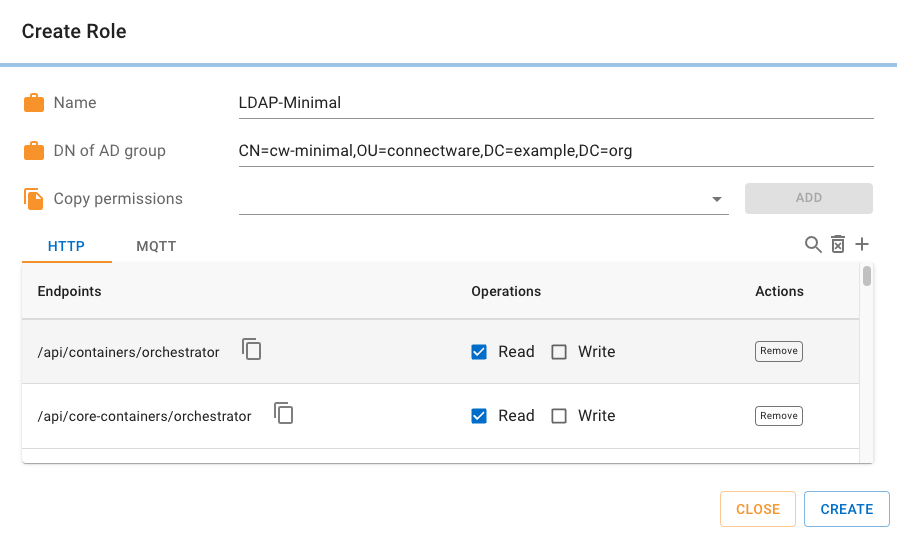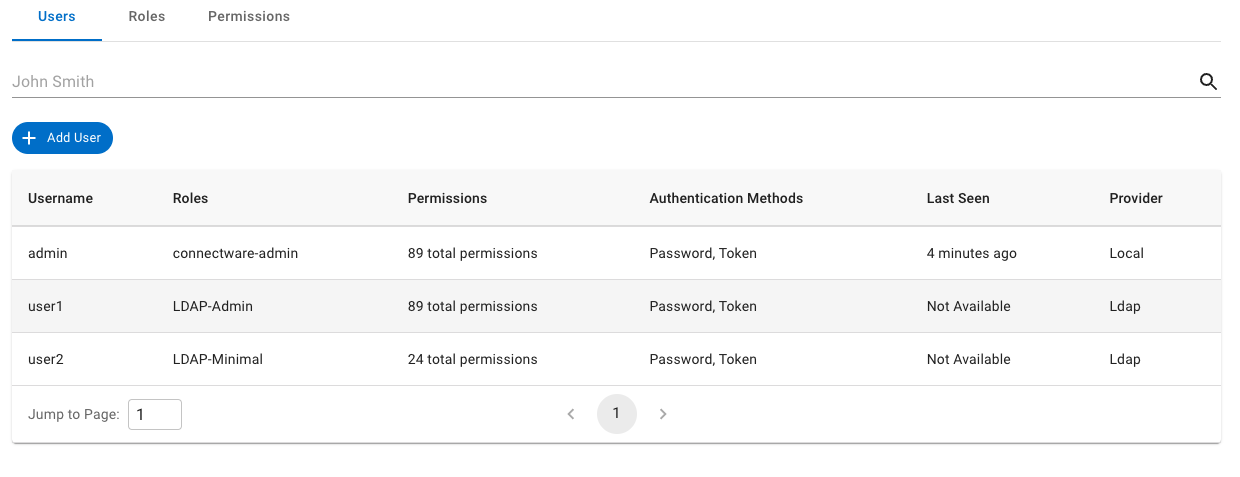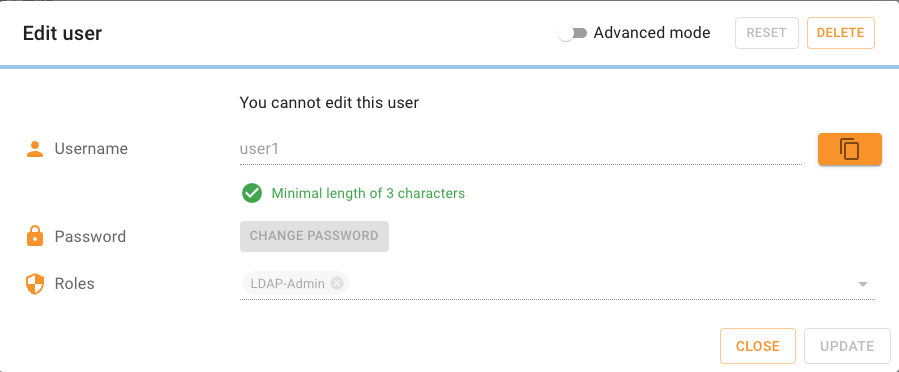LDAP Configuration¶
Note
LDAP integration is an optional Connectware feature which requires Enterprise Edition License.
Cybus Connectware supports user authentication and authorization through LDAP based on your existing local directory service like Active Directory or OpenLDAP. The following text guides you through setting up a connection and preparing your LDAP users to access Connectware.
Connectware LDAP Modes¶
The Connectware LDAP integration supports to ways of authentication and authorization called LDAP modes.
Group mode : permissions of Connectware users will be set by LDAP group memberships
Attribute mode - permissions of Connectware users will be set by LDAP user attributes
Group Mode¶
Connectware roles can be associated with LDAP groups. When an LDAP user successfully logs in for the first time, a Connectware user is created. Depending on the LDAP group memberships of the LDAP user, corresponding roles will be assigned to the Connectware user automatically. In this way, permissions can be easily handled by adding or removing LDAP users to or from the related LDAP groups.
Attribute Mode¶
When the LDAP user successfully logs in for the first time, a Connectware user is created. A custom user attribute of the LDAP user names any user roles that should be automatically assigned to the Connectware user. Authorization is controlled by removing or adding Connectware role names from or to the LDAP user.
Dedicated Bind User¶
Connectware supports 2 ways of authenticating a user: with and without a dedicated LDAP user to bind with the LDAP server.
To make use of a dedicated bind user, set the environment variable CYBUS_LDAP_BIND_PASSWORD.
Not Using Dedicated Bind User¶
A dedicated bind user is not needed, when:
all user entries are leafs of the same tree whitin the LDAP Directory Information Tree (DIT) and share the same base DN. E.g. the base DN is
cn=users,dc=example,dc=organd the DN of all users are of kind<RDN_OF_USER>,cn=users,dc=example,dc=orggroups are not nested: E.g a user that is member of
group Aandgroup Ais member ofgroup Bandgroup Bis the groups that is linked with a Connectware role.
When no dedicated bind user is used, Connectware takes the given bind DN, adds the user RDN and binds with the user credentials
to the LDAP server. Binding with user credentials is the actual authentication step with an LDAP server.
Using Dedicated Bind User¶
A dedicated bind user has to be used, when a search or groups is required, when:
user entries are spreaded within a DIT: E.g
user 1has the DNcn=user1,cn=foo,dc=example,dc=organduser2has the DNcn=user2,cn=bar,dc=example,dc=org. In order to find the user entry, a search is required with the basedc=example,dc=orgas this is the base DN that both users have in common.nested groups are used. In this case the search base is the DN that all groups and users have in common.
Connectware LDAP Parameters¶
In order to enable the LDAP feature, the following Environment Variables must be configured:
CYBUS_LDAP_ENABLED: If true, the LDAP integration feature will be enabled. If false, LDAP will not be used and all other LDAP parameters are ignored.
CYBUS_LDAP_BIND_DN:
CYBUS_LDAP_BIND_PASSWORD: Has to be set when dedicated bind user shall be used. If not set
CYBUS_LDAP_BIND_DNwill be used as base DN for generating a bind DN with credentials of the user that logs in.CYBUS_LDAP_MODE: The mode that shall be used. Either
grouporattributeCYBUS_LDAP_URL: The URL LDAP/AD server .
CYBUS_LDAP_SEARCH_BASE: Only valid when dedicated bind user is used (
CYBUS_LDAP_BIND_PASSWORDis set) in order to perform search requests for the user that logs in. This is the starting point (technically, the prefix) for all LDAP searches in the directory tree and thus has to be generally applicable to all Connectware users in the user database. An example would be to narrow down the amount of candidates to users in thetechdepartment within the domain spacecybus.io:ou=tech,dc=cybus,dc=io.CYBUS_LDAP_SEARCH_FILTER: [optional] Only valid with dedicated user is used. Additional custom filter that could be used for user search requests.
CYBUS_LDAP_ROLES_ATTRIBUTE: Only valid in combination with
CYBUS_LDAP_MODE=attribute. An LDAP attribute that has to be common to all Connectware users in the user directory. This attribute has to contain all roles the Connectware user is assigned to.CYBUS_LDAP_MEMBER_ATTRIBUTE: The LDAP attribute name indicating the group memberships. Only valid in combination with
CYBUS_LDAP_MODE=group. The value usually ismemberOf.CYBUS_LDAP_USER_RDN: The LDAP user property (e.g.
cn) that contains the username as it is typed into the Connectware login prompt.CYBUS_LDAPS_TRUST_ALL_CERTS Only valid in combination with Secure LDAP. When set to
trueConnectware will accept all servers without certificate check. When set tofalsea certificate has to be given. The default value isfalseCYBUS_LDAPS_CA_FILE Only valid in combination with Secure LDAP and when
CYBUS_LDAPS_TRUS_ALL_CERTSis set tofalse. Sets the path to the CA file that is used to validate the LDAP server.CYBUS_LDAP_AUTO_ENFORCE_MFA When set to
true, then LDAP users get enforced to enable MFA after the very first login.
Configuration¶
This description applies to a docker-compose deployment (see Docker-compose), not a kubernetes one.
1. Navigate into your Connectware installation directory. If you have used the default
values during installation this would be /opt/connectware.
2. The directory contains a .env file that is loaded when starting Connectware.
Open the .env file in a text editor of your choice.
3. Locate the LDAP settings section in the .env file. By default the settings
should look like this:
CYBUS_LDAP_ENABLED=false
CYBUS_LDAP_MODE=
CYBUS_LDAP_BIND_DN=
CYBUS_LDAP_URL=
CYBUS_LDAP_USER_RDN=
CYBUS_LDAP_ROLES_ATTRIBUTE=
CYBUS_LDAP_MEMBER_ATTRIBUTE=
4. Set the individual parameters according to your local directory service configuration.
Example configuration for LDAP mode Attribute:
CYBUS_LDAP_ENABLED=true
CYBUS_LDAP_MODE=attribute
CYBUS_LDAP_BIND_DN=ou=tech,dc=example,dc=org
CYBUS_LDAP_URL=ldap://<LDAPSERVERURL>
CYBUS_LDAP_USER_RDN=cn
CYBUS_LDAP_ROLES_ATTRIBUTE=employeeType
Example configuration for LDAP mode Group:
CYBUS_LDAP_ENABLED=true
CYBUS_LDAP_MODE=group
CYBUS_LDAP_BIND_DN=ou=tech,dc=example,dc=org
CYBUS_LDAP_URL=ldap://<LDAPSERVERURL>
CYBUS_LDAP_USER_RDN=cn
CYBUS_LDAP_MEMBER_ATTRIBUTE=memberOf
This configuration would look for users applicable to the LDAP query
cn=username,ou=tech,dc=example,dc=org. Please do not use quotation marks
to encapsule the variable values!
Configuration with dedicated Bind User
Example configuration for LDAP mode Attribute:
CYBUS_LDAP_ENABLED=true
CYBUS_LDAP_MODE=attribute
CYBUS_LDAP_BIND_DN=cn=<binduser>,ou=tech,dc=example,dc=org
CYBUS_LDAP_BIND_PASSWORD=<password of binduser>
CYBUS_LDAP_SEARCH_BASE=dc=example,dc=org
CYBUS_LDAP_URL=ldap://<LDAPSERVERURL>
CYBUS_LDAP_USER_RDN=cn
CYBUS_LDAP_ROLES_ATTRIBUTE=employeeType
Example configuration for LDAP mode Group:
CYBUS_LDAP_ENABLED=true
CYBUS_LDAP_MODE=group
CYBUS_LDAP_BIND_DN=cn=<binduser>,ou=tech,dc=example,dc=org
CYBUS_LDAP_BIND_PASSWORD=<password of binduser>
CYBUS_LDAP_SEARCH_BASE=dc=example,dc=org
CYBUS_LDAP_URL=ldap://<LDAPSERVERURL>
CYBUS_LDAP_USER_RDN=cn
CYBUS_LDAP_MEMBER_ATTRIBUTE=memberOf
(be aware to change the RDN prefix (cn) if needed for CYBUS_LDAP_BIND_DN=cn=<binduser>,ou=tech,dc=example,dc=org)
5. After saving the new configuration it has to be loaded by the running
Connectware instance by executing docker-compose up -d from within the
installation folder. If the Connectware instance is running as system service
please restart by executing systemctl restart connectware instead.
6. The new configuration is now loaded. The next step is to supply your directory service users with Connectware roles (LDAP mode attribute) or link LDAP groups with Connectware roles (LDAP mode group).
Example Setup for LDAP Mode Group¶
In order to assign permission to Connectware users by grouping their LDAP user entries with LDAP groups you have to do the following steps:
Define LDAP groups according to Connectware roles you want to use.
Configure Connectware with LDAP parameters.
Link LDAP groups with Connectware roles.
Assign LDAP users to these LDAP groups.
1. Define LDAP Groups According to Connectware Roles¶
In this example, extra groups are created, which will be associated with Connectware roles. This is not a mandatory practice but shall demonstrate the concept.
Assuming we have the following DIT:
dc=example,dc=org
├ cn=users
│ ├ cn=user1
│ ├ cn=user2
│ └ cn=user3
└ ou=connectware
Create 2 groups cw-admin and cw-minimal as follows:
dc=example,dc=org
├ cn=users
│ ├ cn=user1
│ ├ cn=user2
│ └ cn=user3
└ ou=connectware
├ cn=cw-minimal
└ cn=cw-admin
Now add user1 to cw-minimal.
If you run the command (change PASSWORD to password of user1)
ldapsearch -LLL -b "cn=user1,cn=users,DC=example,DC=org" -D "CN=user1,cn=users,DC=example,DC=org" -w PASSWORD
you shall see something like this:
dn: CN=user1,CN=users,DC=example,DC=org
objectClass: top
objectClass: person
objectClass: organizationalPerson
objectClass: user
cn: user1
...
memberOf: CN=cw-minimal,OU=connectware,DC=example,DC=org
...
If you are using OpenLDAP and you do not see the attribute memberOf you shall try the following command:
ldapsearch -LLL -b "cn=user1,cn=users,DC=example,DC=org" -D "CN=user1,cn=users,DC=example,DC=org" -w PASSWORD +
If you see the attribute memberOf now, your configuration is using
memberOf as operation attribute (becomes important in the next step).
If you still do not see the attribute memberOf, your OpenLdap is missing
the memberOf module. Thus the OpenLDAP instance in not applicable for the
LDAP group mode and need modifications first.
2. Configure Connectware with LDAP Parameters¶
Edit the file .env as follows:
CYBUS_LDAP_ENABLED=true
CYBUS_LDAP_MODE=group
CYBUS_LDAP_BIND_DN=ou=users,dc=example,dc=org
CYBUS_LDAP_URL=ldap://127.0.0.1:389
CYBUS_LDAP_MEMBER_ATTRIBUTE=memberOf
CYBUS_LDAP_USER_RDN=cn
Be aware of adjusting the LDAP url, the given example uses an Active Directory service that runs on the local machine.
3. Link LDAP Groups with Connectware Roles¶
Login into Connectware as admin and navigate to the section
User Management / Users and Roles. Click on Roles and afterwards on Add Role.
Name the new role LDAP-Admin and copy the permissions from the existing
role connectware-admin.
To associate this role with the LDAP group cw-minimal, you have to copy the whole DN
of that LDAP group to the field DN of AD group. In our example this will
be CN=cw-admin,OU=connectware,DC=example,DC=org
Click on Create and your new role is added.
Add another role, name it LDAP-Minimal, copy permissions from minimum-access and
add the DN of the related LDAP group CN=cw-minimum,OU=connectware,DC=example,DC=org.
4. Assign LDAP Users to LDAP Groups¶
Now you could assign different Connectware roles to your users user1
user2 user3 by adding them to, or removing them from the groups
cw-minimal or cw-admin.
When you add user1 to the group cw-admin and login at Connectware,
the user1 will be created (if it is the first login) and the role LDAP-Admin
will be assigned automatically.
Now logout from Connectware, remove user1 from group cw-admin and add it to CW-Minimal.
Login at Connectware with user1 again. You’ll realize, that user1 has
limited access and you can’t navigate to the user section. Permissions of user1
changed according to the LDAP group membership.
If you login as user2 and user2 is not assigned to any LDAP group yet, the user2 will
be created but you’ll see an error dialog saying that no permission was added and thus you will be forced to logout again.
Example Setup for LDAP Mode Attribute¶
LDAP setup
Configure Connectware with LDAP parameters
Assign roles to LDAP user entry
1. LDAP Setup¶
The following examples assume to have an LDAP DIT like the following:
dc=example,dc=org
└ cn=users
├ cn=user1
└ cn=user2
This structure is not mandatory but be aware to adjust the following examples according to your LDAP setup in the next steps.
2. Configure Connectware with LDAP Parameters¶
Edit the file .env as follows:
CYBUS_LDAP_ENABLED=true
CYBUS_LDAP_MODE=attribute
CYBUS_LDAP_BIND_DN=ou=users,dc=example,dc=org
CYBUS_LDAP_URL=ldap://127.0.0.1:389
CYBUS_LDAP_ROLES_ATTRIBUTE=employeeType
CYBUS_LDAP_USER_RDN=cn
Be aware of adjusting the LDAP url.
3. Assign roles to LDAP user entry¶
To assign roles to LDAP users you have to add the Connectware role names as
values to the users CYBUS_LDAP_ROLES_ATTRIBUTE that you defined in the .env
file. In our example, we will use the attribute name employeeType.
To add the Connectware role connectware-admin to the LDAP
user user1, add the attribute employeeType
(defined as roles attribute in the .env file) with the value connectware-admin
to the LDAP user user1
Add the Connectware role minimum-access to the user2 by adding the attribute
employeeType with the value minimum-access to the LDAP user user2.
You could check if the attributes have been set correctly by cunning the following command:
ldapsearch -LLL -b "cn=user1,cn=users,DC=example,DC=org" -D "CN=user1,cn=users,DC=example,DC=org" -w PASSWORD
you shall see something like this:
dn: CN=user1,CN=users,DC=example,DC=org
objectClass: top
objectClass: person
objectClass: organizationalPerson
objectClass: user
cn: user1
...
employeeType: connectware-admin
...
If you now log into Connectware as user1, the Connectware role connectware-admin will be
assigned to the user user1.
To revoke access to Connectware for a certain user, the Connectware roles
just have to be removed from the LDAP user again by deleting the corresponding attribute employeeType.
Connectware comes with predefined user roles like connectware-admin and
minimum-access but additional roles can be created and assigned to users
in the same way.
User Management for LDAP Users in Connectware¶
LDAP can be used to connect to your local user directory service to authenticate and authorize Connectware users during login to verify credentials and synchronize with assigned roles.
LDAP User Management in Connectware is different in a few ways from regular Connectware users:
Roles¶
You can not add or remove roles from within Connectware. All roles have to be assigned in the user details of the directory user. Modified user roles are synched to the Connectware user on each successful login.
GrantTypes¶
Every LDAP user is defaulting to token authentication. This property is not modifiable.
Permissions¶
You are still able to add and remove additional permissions to the LDAP user. All additional permissions stay active until they are either individually removed from the user profile or the local user information are deleted from the Connectware (see Deleting LDAP Users).
LDAP User Password¶
You can not change the password from within Connectware as it uses the LDAP directory service for authentication.
Deleting LDAP Users¶
You can still remove LDAP users from the Connectware user database. Please keep in mind that this only deletes the Connectware internal user information. Deleting these local user information will not restrict the user from logging into Connectware again. To completely revoke access of an LDAP user to Connectware, you have to either remove all Connectware user roles from that user or remove him from LDAP groups linked with Connectware roles, depending on the LDAP integration mode you’re using.
LDAP Filters¶
All LDAP search filter values need to be escaped via the XX hex notation defined by the RFC4515 standard.
This means that every non basic UTF-8 character used as filter value needs to be replaced with the appropriate hex values defined in Chapter-3 of the IETF transcript.
RFC4515 Excerpt¶
EXCLAMATION = %x21 ; exclamation mark ("!")
AMPERSAND = %x26 ; ampersand (or AND symbol) ("&")
ASTERISK = %x2A ; asterisk ("*")
COLON = %x3A ; colon (":")
VERTBAR = %x7C ; vertical bar (or pipe) ("|")
TILDE = %x7E ; tilde ("~")
Example¶
Clear text search filter: '(cn=*)'
Escaped search filter: '(cn=*\2a*)'
For an exhaustive list of valid UTF-8 characters and their respective hex value, please consult UTF-8 .