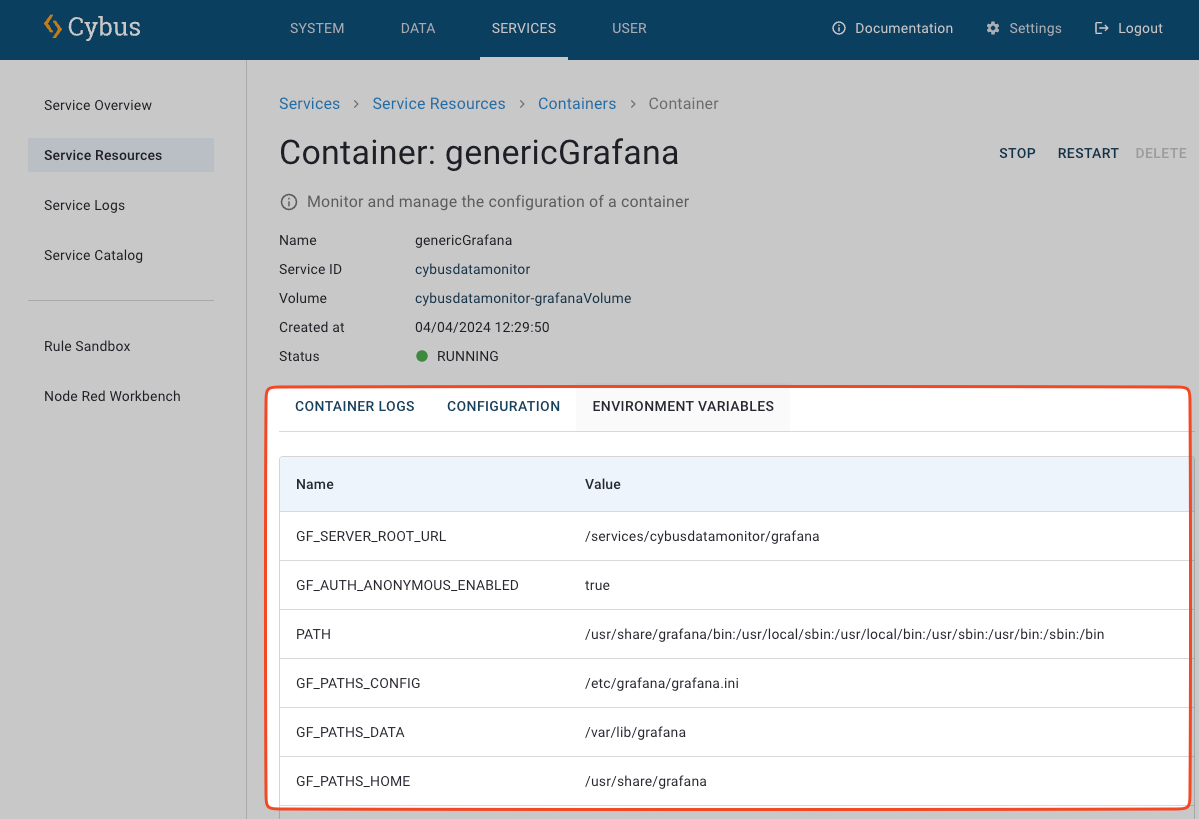Containers¶
By means of containers the basic functionality of the Connectware can be extended.
A container represents any (third-party) application made available using the docker (https://www.docker.com) technology. There are no limits on the range of possible applications in Docker containers.
The Connectware imposes no constraints on the actual containers, but will ensure security by running the containers in encapsulated networks. This way the containerized applications can neither compromise the host system nor access any other data except those explicitly granted access to within the commissioning file (see Services).
Note
This feature is available only in docker-compose deployments, but not in kubernetes deployments of the Connectware. Using this in a kubernetes deployment will be refused with a suitable error message.
See also: Cybus::Container resource
Containers can be added by installing a Service.
Overview¶
Once a service using one or more containers is enabled, respective rows representing each container will be visible in the overview table.
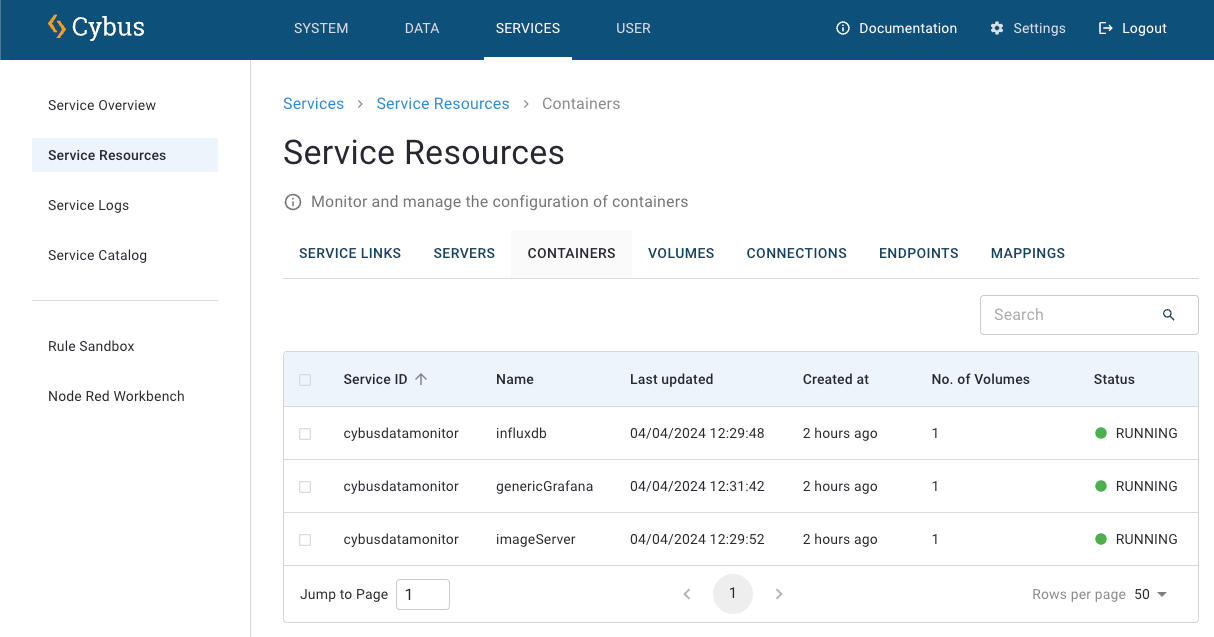
Once the service is in the enabled state, basic manual interaction with the container is possible by selecting the checkbox on the left side of the row in the overview table. Activating this checkbox will show the toolbar, where buttons for manually stopping and starting the container are available.
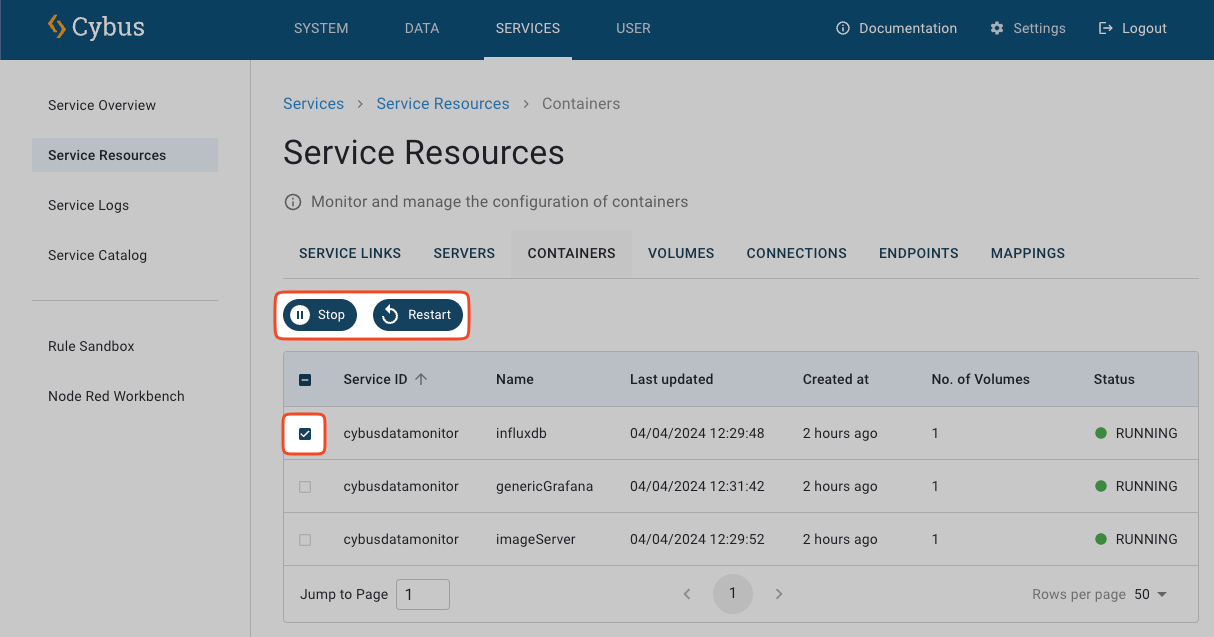
Once stopped, containers can also be removed by clicking the delete icon in the toolbar.
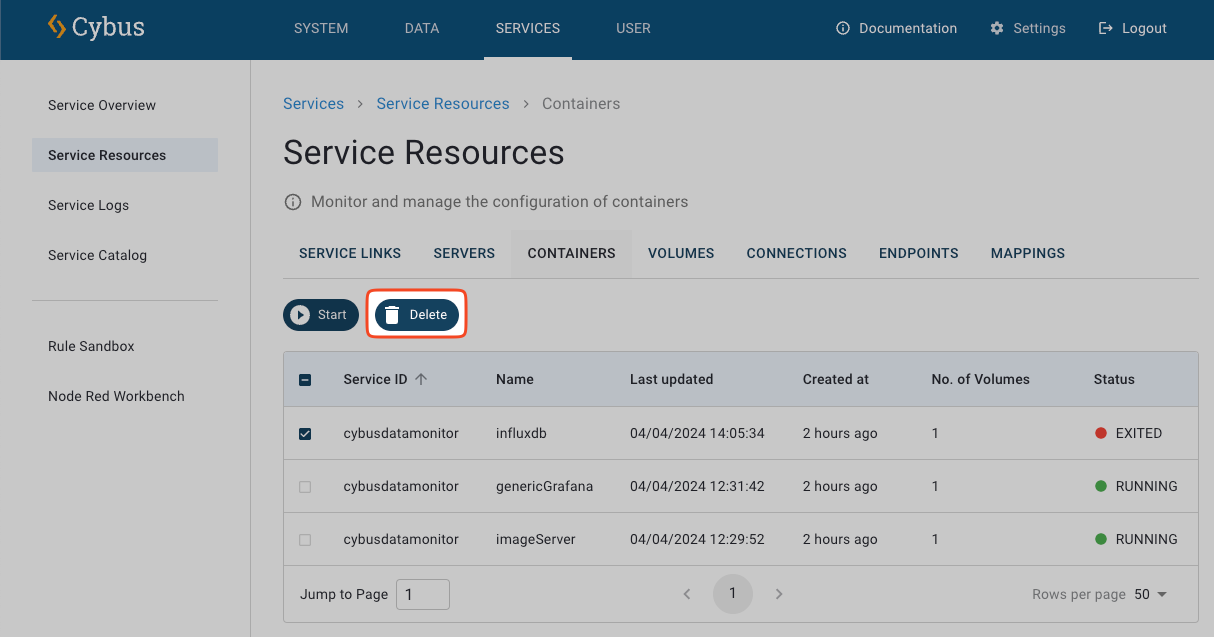
Important
Manual stopping or deletion of containers will render the corresponding service to be deviated (i.e. only partially functional). This is indicated by a yellow warning popup window at the bottom left of the screen. To restore the initial settings it is always possible to disable and then again enable the service.
Like every other resource, containers have a detail view. By clicking on one of the listed containers you get redirected to the Details View of the selected container.
Details View¶
Containers have multiple resources itself. These are grouped in Config and Environmental Variables.
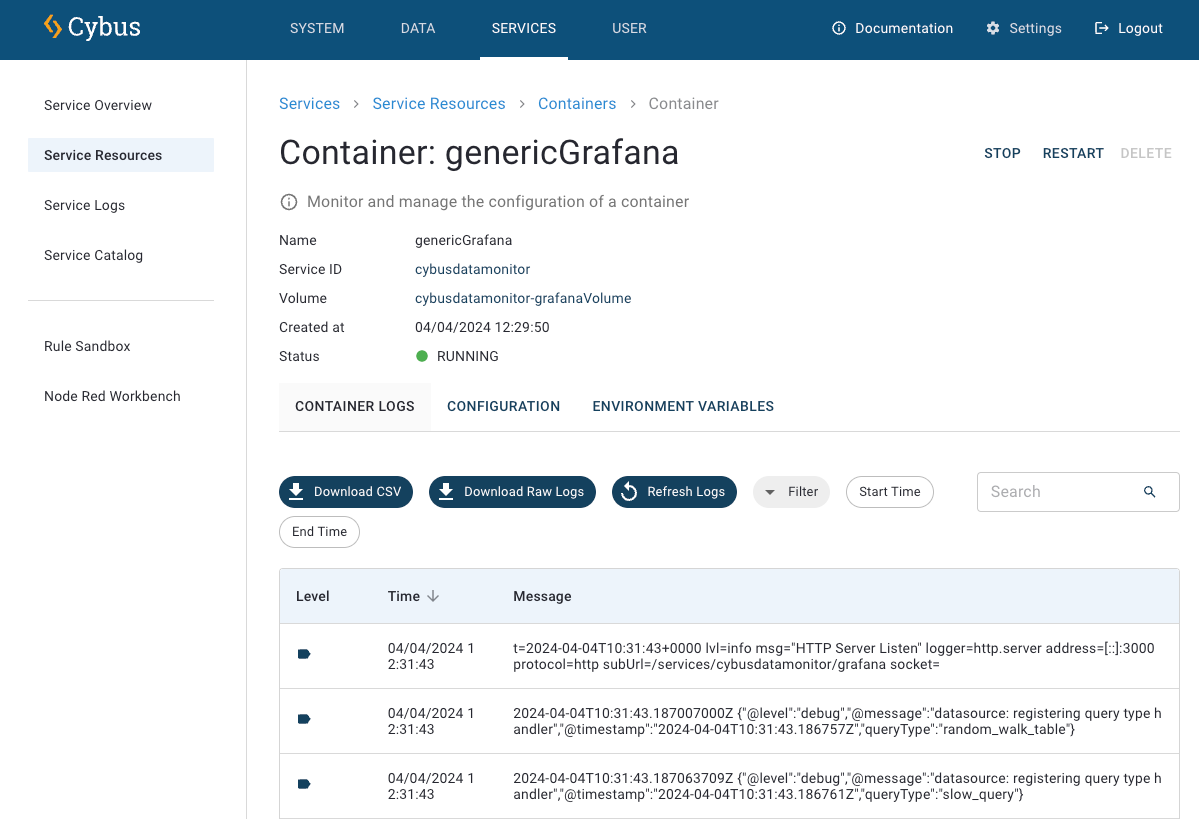
Config¶
In the config section, all important configuration properties regarding the specific container are listed.
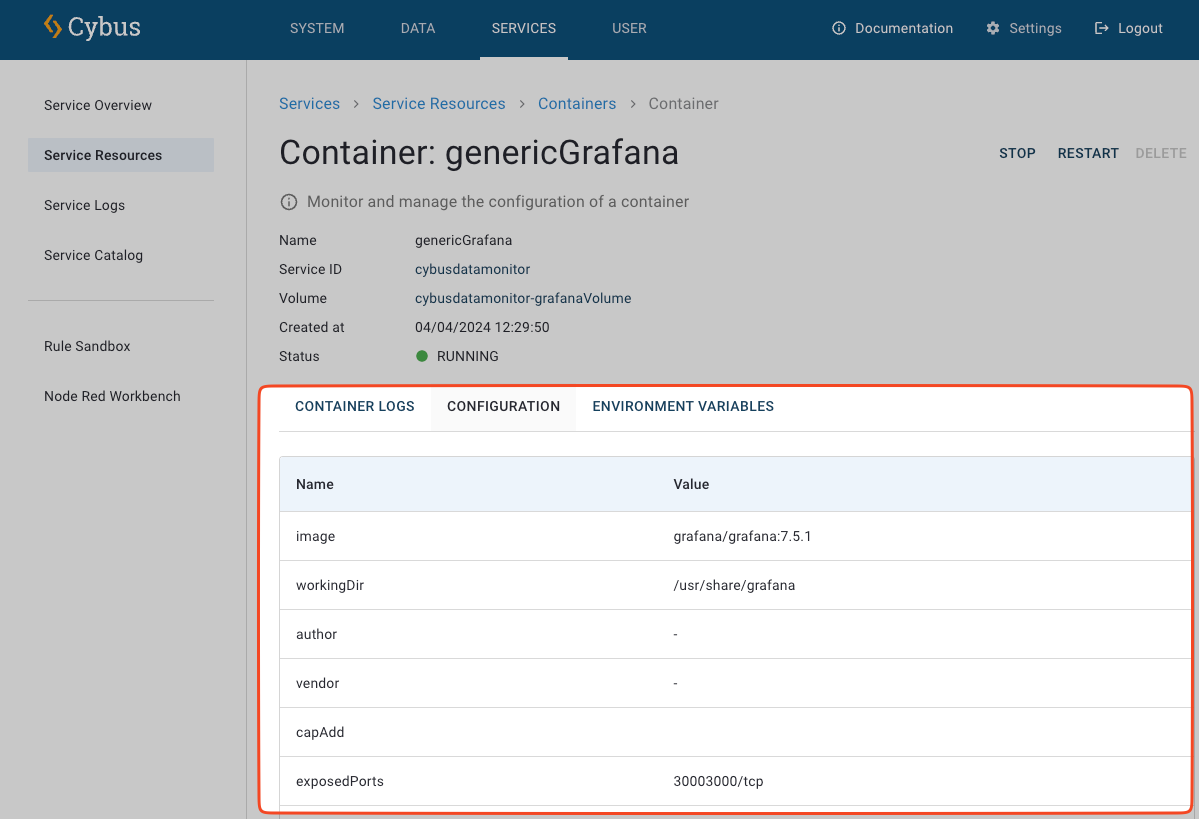
Environmental Variables¶
This section shows a listing of all specified environment variables for the container.